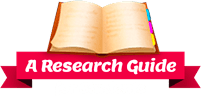PowerPoint Presentation Tips – How to Make Your Presentation Efficient
You’ve concluded your research and gathered your talking points. Now, all that is left to do is to download a template with a sleek design and you are well on your way to a PowerPoint presentation that people will be talking about for days.
Not so fast! Yes, your presentation might leave your audience with lasting memories, but, not for the reasons you think. Gone are the days where you can just Google “PowerPoint” and come away with an entertaining, engaging and educational presentation.
With advances in technology, changes in slide design, even new techniques in slide animation and font design, there are so many factors that must be considered if you are trying to create a PowerPoint presentation that won’t bore the heck out of your teacher, or whoever you might happen to be presenting to.
Yes, a fancy template and a few professionally designed transition slides can come in handy – and certainly be used to give you a bit of an edge – but, there are other things that you need to prepare and include as well.
What is Power Point?
If you’ve recently been assigned the task of creating a PowerPoint presentation, but you’ve never made one before, don’t worry. Learning how to make a PowerPoint is fairly uncomplicated. In fact, to get started all you need to do is open Microsoft PowerPoint and complete the following steps.
- Go to File at the top of the screen and click New. A box that says “New Presentations” should appear on the right side of your screen.
- In the “New Presentation” dialog box, select “From Design Template.” Now, scan through the available designs and choose one that you like and that is relevant to your topic or subject.
- Choose a design template by selecting the template you prefer. You can change the color of the template by clicking on ‘Color Schemes’, found in the ‘New Presentation’ dialog box.
- Change the Slide Layout by going to the top of the screen and clicking on ‘Format” “Slide Layout.” A new box will open on the right of the screen titles ‘Slide Layout.’
- Enter any text you would like by clicking and then typing in the box labelled ‘Click to Add Text’ or ‘Click to Add Title.’
- You may add pictures by clicking on any box that reads ‘Click to add content.’ Inside that box, there will be a smaller box with six small icons. Click on the icon that looks like a photo. A new window will open, allowing you to browse your computer for photos. Once you’ve located your photo, click on it and hit ‘Insert.’
- You can resize the photo, if needed, by clicking on it. The photo should be bordered by black lines with small boxes in the corners. Use your mouse to drag the boxes to the intended size and then click to hold.
- Repeat the previous steps to add new slides until your presentation is complete.
Simple but Useful PowerPoint Presentation Tips
While it is true that creating a PowerPoint is not difficult, creating a PowerPoint that is not boring and ‘typical’ takes a little more effort. After all, you can’t just slap some content on the page and hope for the best, can you?
10 Tips to Help You Create an Award-Worthy PowerPoint Presentation
You’ve spent days, maybe even weeks researching, gathering data, compiling notes. You have too much invested into your assignment to diminish your findings with a boring old presentation – or worse, be shown up by one of your classmates.
Here are a few tips to help your create a PowerPoint presentation that will leave them wanting more.
- Write out a script.
There is something to be said about planning. There are too many presentations created for PowerPoint (or for any other delivery format for that matter) that are created on a whim and follow no structure at all. Given that you are creating a PowerPoint presentation for the specific purpose of informing your audience, (and, ideally are designing your slides around your topic or talking points) it only makes sense that you should know what you want to say beforehand.
Unless you are a master improviser, (and, we don’t suspect that you are) you should write out at least a broad outline for your presentation before trying to create your slides.
- Focus on one thing at a time
Whatever is displayed on the screen should be related the information you are delivering orally. The reason for this is that your audience will undoubtedly read the entire slide as soon as it is displayed – if your points are not in tune with what you are saying, the audience will be stuck either waiting for you to catch up or racing to catch up with you.
Plan your presentation around your script or cue cards so that the slide being referenced has the appropriate data or graphs at the correct time.
- Don’t write lengthy paragraphs
This is where most presentations fail. Authors and those creating PowerPoint’s wrongfully think that they are creating standalone documents. This couldn’t be further from the truth. PowerPoint presentations are intended to provide supplementary or supporting information only.
This means that you should never attempt to write larges blocks of text or comprehensive data into a presentation – you will only bore your audience or leave them struggling to take in everything.
The purpose of a PowerPoint slide is to illustrate your presentation – not to be the entire presentation. It should outline or reinforce important topics and not introduce new things that you’ve not spoken about in some facet first.
- Use consistent design
There are several ways to add visual appeal to your slides. But, the overuse of things like fades, flashing text, and other flashy techniques can be annoying and distracting.
In most cases, it is best to avoid the overuse of such things by not using them at all. Instead, stick to the basics:
- Sans serif fonts for body text (example: Arial, Calibri or Helvetica)
- Decorative fonts should be reserved for slide headers – and only if they are easy to read. (example: Georgia or Baskerville)
- Dark text looks best on a light background. If you have to use a dark background, use the lightest text possible and consider using a larger font size.
- Align text either left or right. Centered text is not only harder to read, but it comes across as being very unprofessional.
- Do not overcrowd your slides. Stick to a headline, three bullet points and possibly an image.
- Don’t go crazy with the pictures
Pictures can add a certain element of visual appeal to a presentation, but they can also become a distraction and diminish overall effectiveness.
Only use images that are closely related to the topic, and when they add something of value.
- Focus on presentation – not just THE presentation
Your PowerPoint is only a part of the presentation, think of the whole package. Consider what you will wear, what you will say, how you will deliver your presentation and how you will engage with your audience.
- Interact with your audience
Try not to ramble on, you need to be ready and willing to engage the people listening to you present. This means not only asking them questions, but asking if they have any questions.
Think of a few questions that you might want to ask the audience – make them relevant to the material presented. You should also consider all of the possible questions that your viewers might have for you so that you don’t end up being stumped in the event that someone asks you something that you were not prepared for.
Do you need any help with presentation? Our reliable PowerPoint Presentation Writing Service always ready to help students with their work.
- Prepare a hook
Just like you would if you were writing an easy, you want to include some sort of hook in your presentation. Something to draw your audience into your presentation and spark their interest early on. The most powerful hooks speak to emotions and encourage people to think in a manner that might be different from their normal thought process.
- Practice and practice again
It isn’t easy to speak along to a PowerPoint. You should spend some time reading your cue cards (or whatever sort of guide you are using to help remember your script) while moving through the presentation itself. Newer versions of PowerPoint have the option to ‘auto play’, but, unless you are recording your speaking notes, it might be difficult to get this timing down to a science.
Instead, practice reading your notes while you transition through the slides. You might want to consider having someone listen and provide feedback.
- Be original
There is nothing saying that you need to follow everything single rule out there. March to the beat of your own drum. Consider using props or other elements to interact with your audience and show your creative side (so long as they are not too off the wall and follow your core topic), you could also add things like videos or music. It is your presentation, make it your own.
If you are wondering if you can make a presentation in a proper way , we offer you the best online homework presentation help.